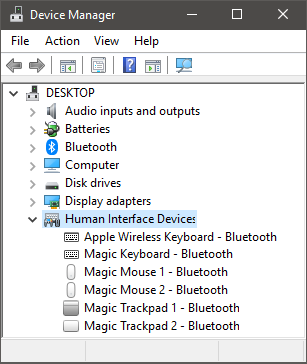The Bluetooth radio goes by default into power saving mode after a while. This may affect the performance of your Magic device.
From the "Magic Utilities" application
You can disable Bluetooth adapter power saving form the app.
In the Driver menu deselect Bluetooth adapter power saving.
If this menu item is grayed out, the Bluetooth adapter can't be controlled by the user.
Double check by following the instructions below.
Note: This menu option has been removed from version 3.1.3.2 or higher.
Windows 10 - 2004, May 2020 update, breaks Bluetooth
On some computers Bluetooth might be broken after the Windows 10 - 2004 update, more details here.
Manually disable power saving mode
- Open the Device Manager
- Expand the Bluetooth Radios node
- Double click the Bluetooth adapter node, common names are:
- Bluetooth Radio
- Generic Bluetooth Adapter
- Intel(R) Wireless Bluetooth(R)
- Marvell AVASTAR Bluetooth Radio Adapter
- Qualcomm Atheros QCA61x4 Bluetooth
- Apple Broadcom Built-in Bluetooth
- Bluetooth USB Module
- Broadcom 43142 Bluetooth 4.0 Adapter
-
Select the Power Management tab
Some Bluetooth adapters do not have a Power Management tab.
Then the adapter does not support user control of power saving. - Deselect Allow the computer to turn off this device to save power
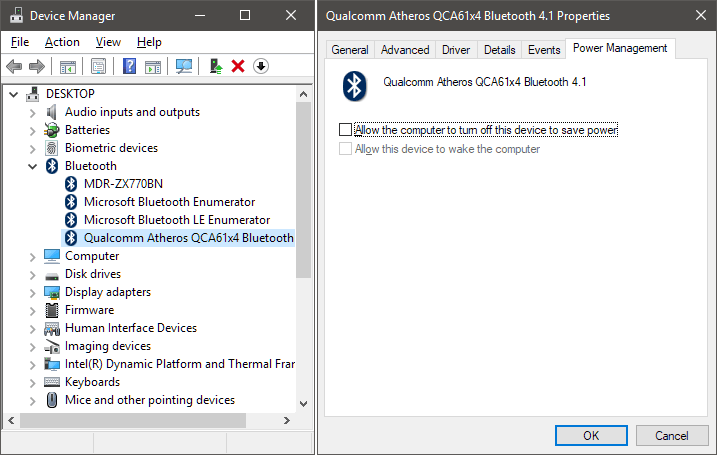
Now repeat these steps for each of your Magic Bluetooth devices:
- Expand the Human Interface Devices node
- Double click on your Magic device
- Select the Power Management tab
- Deselect Allow the computer to turn off this device to save power